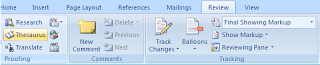
From the window that appears select your language.
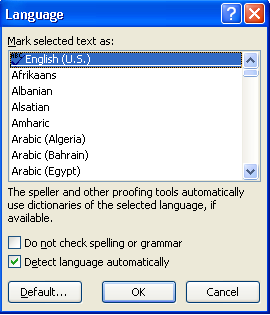
If you are using word a lot you know how useful the spell check feature in Word is. After you have just typed the word, Word will highlight it by underlining the word or sentence in red or green. Red means that the spelling of the word is incorrect. Green means that there is a grammar mistake. You can right click on it so that Word will display the possible options. Replace the incorrect word with the correct one in that list or enter the right word yourself.
Word uses the dictionary in it to spell check words. It compares the words you enter with those in the dictionary.
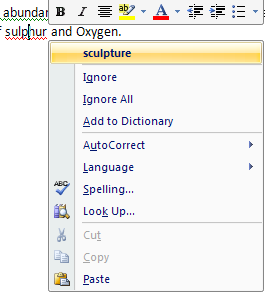
There are some words which are highlighted with a red underline, but when you right click on them you will get no suggestions. If you click on the Autocorrect option also this word will not be replaced with the correct word. Also some correctly entered words are highlighted with a red underline This is because that particular word is not in the dictionary used by MS Word. So you can add that word to the dictionary by right clicking on that word and selecting the "Add to Dictionary" option.
If you are using a lot of medical terms, biological terms, chemical names etc in your documents then you might encounter lot of such red underlines in them. It is better add all the terms you use in a daily basis that are not in the Word dictionary all at once than right clicking on each of them and adding them to the Word dictionary one by one. Here is how to create your own dictionary in Word.
1. Go to Review and select Spelling & Grammar tab.
2. From the Word Options window that appears click on Custom Dictionary button.
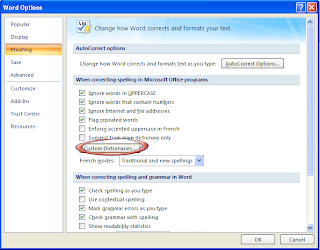
3. To add a new word click on Edit Word List..
4. To create a new dictionary click on New button. Give a new name to your dictionary and start adding words to it.
But if you add words to your dictionary in this way you can enter only one word at a time.
To add a complete dictionary to word do the following
1. Open a new Notepad file.
2. Now type the words, one word per line. There should be no spaces between two lines or words.
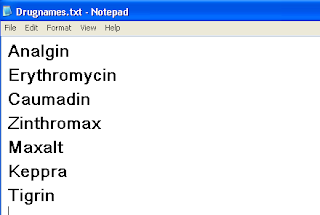
3. Save the file and then copy it to C:\Documents and Settings\Username\Application Data\Microsoft\UProof.
4. Open Word and go to Review>Spelling & Grammar> Proofing>Custom Dictionary
5. The new dictionary will appear in the list.
6. Make sure it is selected by clicking on the check box to the left of your custom dictionary and press OK.
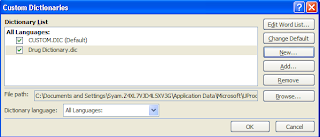
7. Go back to the Word Options Window and Select Proofing.
8. Now in the "When correcting spelling and grammar in word" section make sure that all the options as shown in the figure are selected.
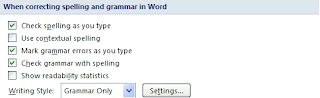
9. Click on the Recheck option and press enter to apply your changes.
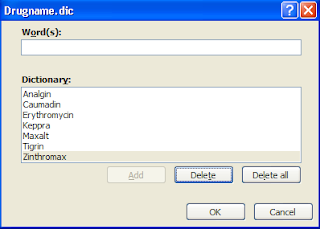
You have successfully added a custom dictionary to Word!


0 comments:
Post a Comment