1. Open Firefox and navigate to Bookmarks menu.
2. Select "Organize Bookmarks" option. This will open up the Bookmarks Library window.
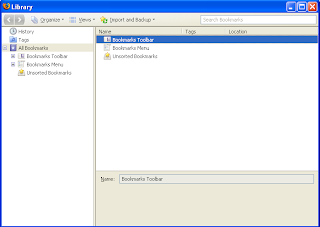
3. Click on "Import and Backup" icon.
4. A pull down menu will appear and from that menu select "Export to HTML" option.
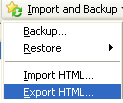
5. Save the HTML file with a name you like.
You have successfully created an HTML version of your Bookmarks. So the next time you want to visit your favorite bookmarks, you can open this webpage and click on the links to access them.The advantage of exporting your favorite bookmarks is that you can make sure that your hard earned bookmarks will not be lost when you reinstall Firefox or due to software crashes. After reinstalling you can import those bookmarks by clicking on "Import and Backup" menu and selecting "Import HTML". Also you can import these bookmarks to Opera or IE.
I hope you enjoyed the post!


0 comments:
Post a Comment