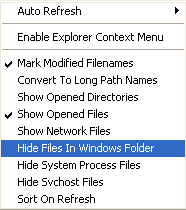
After you have identified the process or application you can use OpenedFilesView to kill the process associated, close the file handles, bring the process to front etc. It can also generate an HTML report of all opened files or a selected file. The HTML file contains the name of the files and their exact path.
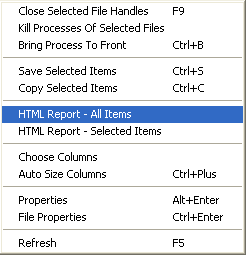
You may know that some of the process or files in your system are not genuine or are related to viruses and spywares. Every time you try to delete them you got an access denied message. You can use OpenedFilesView to resolve these " problems. If you are a newbie you find it a bit tough. But it is a very useful tool which helps you identify whether a application running in your system is malicious or not.To download OpenedFilesView click here.


0 comments:
Post a Comment